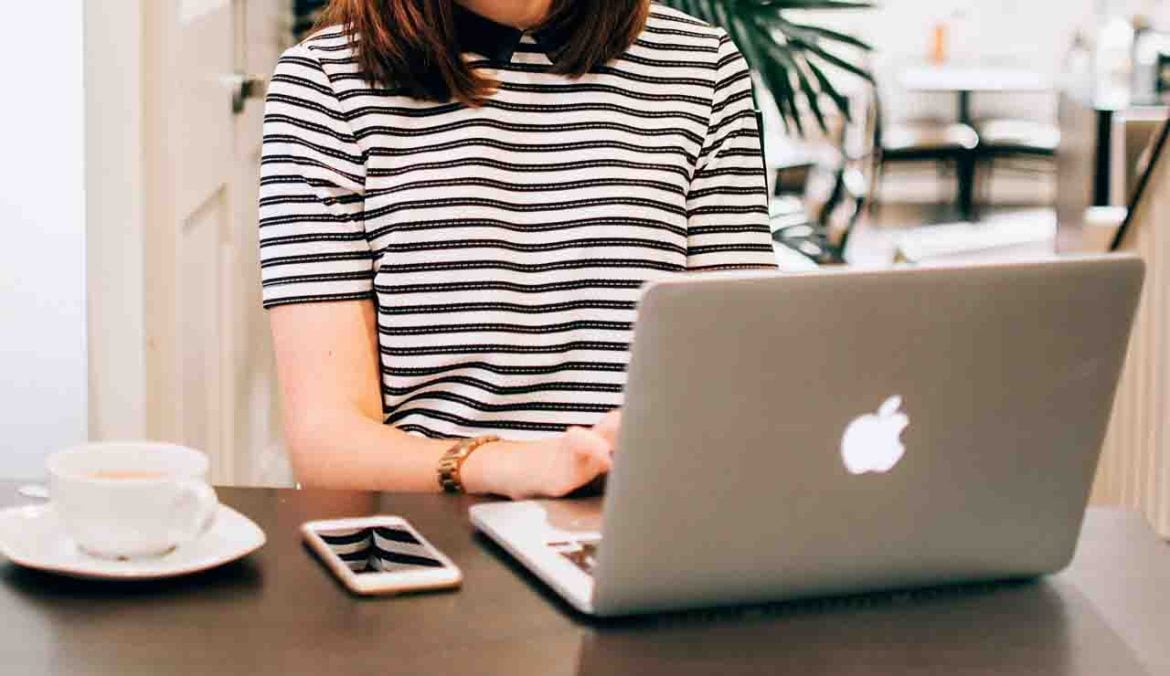Wansagaf Indonesia – Welcome to the Practical Guide: How to Fix Hardware Issues on Computers and Laptops
The use of computers and laptops has become an integral part of our modern life. However, like any other devices, hardware issues can occur on your computer and laptop.
Don’t panic! This article will provide a step-by-step guide to effectively troubleshoot hardware issues.
1. Identify Symptoms and Source of the Problem
The first step in fixing hardware issues is to identify the symptoms and determine the source of the problem. Carefully observe if there are error messages, blank screens, strange noises, or abnormal LED indicators. Also, take note if the problem occurred after installing new hardware or software updates.
2. Check Physical Connections
Hardware issues are often caused by loose or damaged physical connections. Ensure all cables, connectors, and expansion cards are properly connected. Disconnect and reconnect hardware if necessary to ensure strong and stable connections.
3. Test Components with a Tester
If you have a hardware tester, use it to test components such as power supply, RAM, and graphics card. This helps identify faulty components and ensures compatibility with your system.
4. Update Hardware Drivers
Hardware drivers are software that connects hardware devices to the operating system. Make sure your hardware drivers are always updated to the latest version. Updating drivers can fix compatibility issues and improve hardware performance.
5. Clean and Protect from Dust
Dust and dirt can cause overheating and hardware damage. Clean your computer and laptop regularly with a soft cloth and ensure proper ventilation. Additionally, use case fans and additional CPU coolers to maintain the device’s temperature within normal limits.
6. Replace or Upgrade Components
If hardware issues persist after following the above steps, it may be time to replace or upgrade the problematic components. For example, replace a faulty hard drive with a new one, add more RAM for improved performance, or upgrade to a more powerful graphics card.
7. Check CPU Temperature
High CPU temperature can cause performance degradation and even damage the processor. Use temperature monitoring software to check if the CPU temperature is within normal limits. If not, recheck the CPU cooling installation and replace thermal paste if necessary.
8. Seek Expert Technician Help
If you find it difficult to resolve hardware issues or are unsure about the necessary steps, don’t hesitate to seek help from expert technicians. Technology experts will be able to diagnose and fix the problem quickly and accurately.
Remember that fixing hardware issues on computers and laptops requires precision and knowledge. If you feel unsure, it’s best to leave it to the experts.
With this guide, we hope you can effectively troubleshoot hardware problems and restore your device’s performance to its former glory. Good luck!
Get more interesting updates from us on WIN V.2