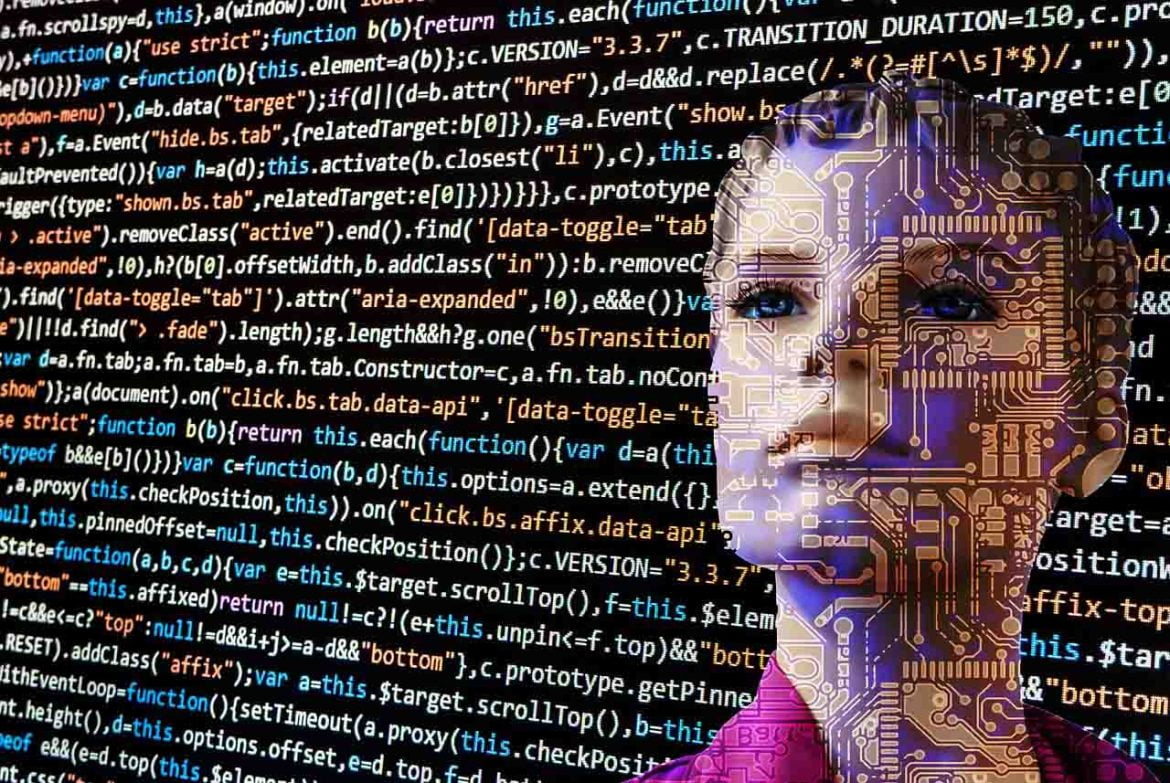Wansagaf Indonesia – The use of laptops and computers has become an integral part of our modern lives. From work to entertainment, many of our activities depend on these devices. However, like any other technology, laptops and computers are not without flaws. Users often encounter various challenges that can affect device performance and overall user experience.
Common Challenges in Operating Laptops and Computers
In this article, we will identify 13 common challenges that often arise in operating laptops and computers. We will also provide some advice on how to overcome these issues to ensure your devices function optimally.
1. Hardware Damage
Hardware damage, such as a faulty hard drive, unresponsive keyboard, or battery problems, is a common issue faced by laptop and computer users. The best solution is to promptly contact a technology expert for repairs or replacement of damaged components.
2. Virus and Malware Infections
Viruses and malware pose serious threats that can damage the operating system and jeopardize your personal data’s security. Always use up-to-date security software and conduct regular scans to prevent infections.
3. Operating System Issues
Operating systems like Windows, macOS, or Linux sometimes encounter errors or damage that can lead to device instability. Regularly update your operating system and install the latest patches.
4. Poor Network Connection
Unstable Wi-Fi or Ethernet connections can disrupt your internet experience. Ensure your router is in good condition, avoid physical obstacles that block signals, and check your network settings.
5. Blue Screen of Death (BSOD)
The BSOD is a critical error message that requires the device to be restarted. It often occurs due to hardware driver issues or incompatible software. Regularly update drivers and avoid installing software from untrusted sources.
6. Software Conflicts
Installation of incompatible or conflicting software can cause system instability or poor functionality. Always uninstall unused software and avoid installing software from unknown sources.
7. Overheating
Excessive heating can damage hardware and cause poor performance. Ensure proper ventilation for your laptop or computer and regularly clean to remove dust that may cause overheating.
8. Battery Challenges
Damaged or uncalibrated batteries can result in sudden laptop shutdowns or poor performance. Calibrate your battery periodically and replace it with a new one if necessary.
9. Hardware Driver Problems
Outdated or incorrect hardware drivers can lead to poor performance or undetected devices. Regularly update drivers from official hardware manufacturers’ websites.
10. Insufficient Storage Space
Full storage space can slow down your device and make it difficult to store new data. Always check your storage capacity and delete unnecessary files.
11. Peripheral Issues
Problems with external devices such as printers, webcams, or mice can cause system instability or poor performance. Ensure your external devices function properly and match your device specifications.
12. Screen or Monitor Troubles
Unresponsive, flickering, or blank screens can disrupt the user experience. Check screen cables and connectors, and ensure your graphics card driver is correctly installed.
13. BIOS or Firmware Challenges
Damage to the BIOS or firmware can cause slow startups or other issues related to hardware components. Always update your BIOS or firmware to the latest version released by the device manufacturer.
Operating laptops and computers indeed present various challenges for users. However, by understanding these challenges and taking preventive measures, you can ensure your devices function smoothly.
Perform regular maintenance, update software and drivers regularly, and use security software to protect yourself from viruses and malware threats. By doing so, you can enjoy the benefits of technology safely and efficiently.
Get more interesting updates from us on WIN V.2